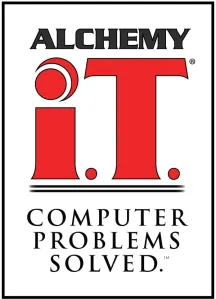💻 Don’t Panic! A liquid spill on your laptop doesn’t have to mean disaster. Whether it’s water, coffee, soda, or something sticky, taking the right steps quickly can make all the difference. This guide covers immediate actions, drying methods, what to avoid, and when to call in the pros!
Immediate Steps: What to Do First
If liquid spills on your laptop, follow these steps immediately:
1. Power Down the Device (ASAP!)
💡 Why? Liquid and electricity don’t mix. A powered-on device increases the risk of short-circuiting, which can cause irreparable damage.
- Press and hold the power button to force shutdown.
- Unplug the laptop from any power source.
- Remove the battery if your laptop allows it (many modern laptops have internal batteries, so skip this step if unsure).
2. Disconnect External Devices
- Unplug chargers, USB drives, mice, external hard drives, and headphones.
- If you have an SD card inserted, remove it.

3. Turn the Laptop Upside Down
- Open the laptop and invert it into a tent position (⌃) or lay it keyboard-side down on a dry towel.
- This helps prevent liquid from seeping deeper into internal components.
4. Blot—Don’t Wipe!
- Use a lint-free cloth, paper towel, or microfiber cloth to blot up as much liquid as possible.
- Avoid rubbing, as this can push liquid further inside.
5. Identify the Type of Liquid
- Water: Less damaging, but still dangerous.
- Sugary/Syrupy Drinks (Soda, Coffee, Juice, Alcohol): More harmful as they leave sticky residues that can cause electrical conductivity and long-term corrosion.
- Milk or Other Dairy-Based Liquids: Can spoil and cause bacterial growth.
- Alcohol-Based Liquids: May evaporate faster but can still cause corrosion.

Drying the Laptop (The RIGHT Way)
Once you’ve completed the immediate steps, it’s time to dry out your laptop. Warning: This process takes time—rushing it can permanently damage your device.
❌ Avoid Common Myths & Mistakes ❌
🚫 Do NOT use a hairdryer or heat gun! This can warp components. 🚫 Do NOT put your laptop in rice! Rice is ineffective for removing internal moisture and can introduce dust/debris inside the device. 🚫 Do NOT try to power on your laptop until it’s completely dry! Liquid can linger inside for days, even if the outside feels dry.
✅ The Right Way to Dry Your Laptop ✅
- Keep the laptop upside down in a well-ventilated area.
- Use silica gel packets (if available) around the laptop to absorb moisture.
- If you have a small fan, set it on low to circulate air around (but not directly into) the laptop.
- Leave the laptop to dry for at least 48-72 hours.
What If Your Laptop Won’t Turn On? 💀
If your laptop doesn’t power on after drying, don’t panic! Your data may still be recoverable.
- Hard drives and SSDs are often unaffected by liquid spills unless directly soaked.
- A technician can remove the storage drive and attempt data recovery on another machine.
When to Call Alchemy I.T. 📞💻
Some liquid spills can be managed at home, but when in doubt, professional repair is the safest option.
✔ You need expert drying and internal cleaning. ✔ Your laptop has sticky residue. ✔ The keyboard or trackpad isn’t responding. ✔ The laptop won’t turn on, but you need your data.
We’re open 7 days a week (by appointment) and ready to help with expert repairs, data recovery, and cleaning.
📍 Conveniently Located in Stony Plain
📞 Call us at 780-218-5771 or 780-983-6051
🚀 Let’s get your laptop back in action!
#AlchemyIT #LaptopRepair #LiquidDamage #TechSupport #DataRecovery #EdmontonTech #StonyPlain #SpruceGrove
203 Silverstone Crescent, Stony Plain, AB
T: 780-218-5771
T: 780-983-6051
E: help@alchemyit.ca
About Alchemy I.T.
We provide expert computer repair and IT support for homes and businesses in Stony Plain, Spruce Grove, Acheson, and Carvel. With more than 55 years of combined experience, our team offers trusted solutions in computer repair, virus removal, data recovery, and managed IT services.
Unlike many competitors, we provide free basic diagnostics, charge no rush fees, and are available 7am–10pm, seven days a week. It’s our commitment to making technology reliable, affordable, and stress-free for our community.